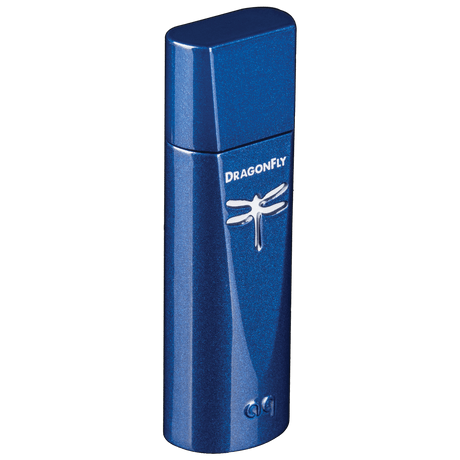Lorsque vous utilisez DragonFly avec des écouteurs, des haut-parleurs amplifiés ou un amplificateur de puissance, commencez à un niveau de volume bas (ou zéro), puis augmentez lentement le volume jusqu'à atteindre le niveau désiré.
Lorsque vous utilisez DragonFly avec des écouteurs, des haut-parleurs amplifiés ou un amplificateur de puissance, il fonctionne en mode de sortie variable, et nous recommandons les étapes suivantes :
- Réglez le contrôle de volume de l'application de lecteur de musique associée au maximum.
- Réglez le contrôle de volume principal (système d'exploitation) de l'ordinateur à 25 % du maximum.
- En utilisant le contrôle de volume principal (système d'exploitation) de l'ordinateur, ajustez le volume au niveau désiré.
DragonFly Black est équipé d'un contrôle de volume analogique à 64 niveaux. Avec DragonFly Black connecté à un PC ou un appareil mobile, ajuster le contrôle de volume du système hôte contrôlera, par proxy, le volume intégré de DragonFly Black. Cela garantit une résolution maximale et la plus haute qualité sonore, quel que soit le réglage du volume.
Dans DragonFly Red et Cobalt, nous avons pu employer un contrôle de volume numérique 64 niveaux, 64 bits, parfait en bits, très sophistiqué. Il fonctionne de manière similaire : avec DragonFly Red/Cobalt connecté à un PC ou un appareil mobile, ajuster le contrôle de volume du système hôte contrôlera, par proxy, le volume intégré de DragonFly. Ici encore, nous avons optimisé le contrôle de volume pour garantir une résolution maximale et la plus haute qualité sonore, quel que soit le réglage du volume.
Vous pouvez également utiliser DragonFly comme une source à sortie fixe traditionnelle (comme un lecteur CD, un lecteur DVD ou un lecteur Blu-ray), connecté à une entrée standard sur un récepteur ou un préamplificateur. Utilisé de cette manière, DragonFly fonctionne en mode de sortie fixe, ce qui permet d'ajuster le niveau de volume global avec le contrôle de volume principal du système audio/vidéo. Pour cette application, à la fois le contrôle de volume du lecteur de musique et le niveau de volume principal (système d'exploitation) de l'ordinateur doivent être réglés au maximum.